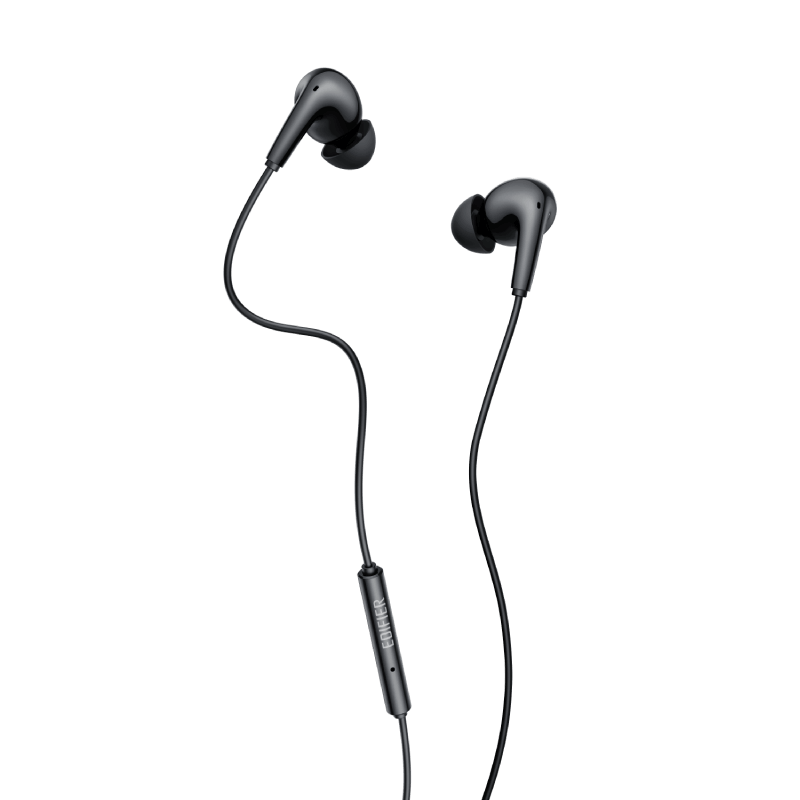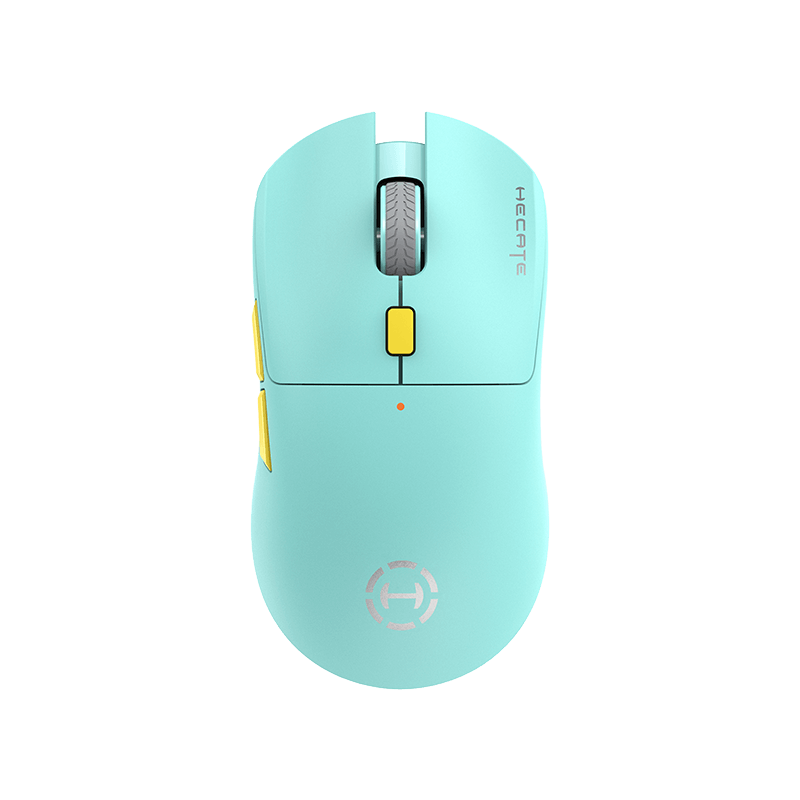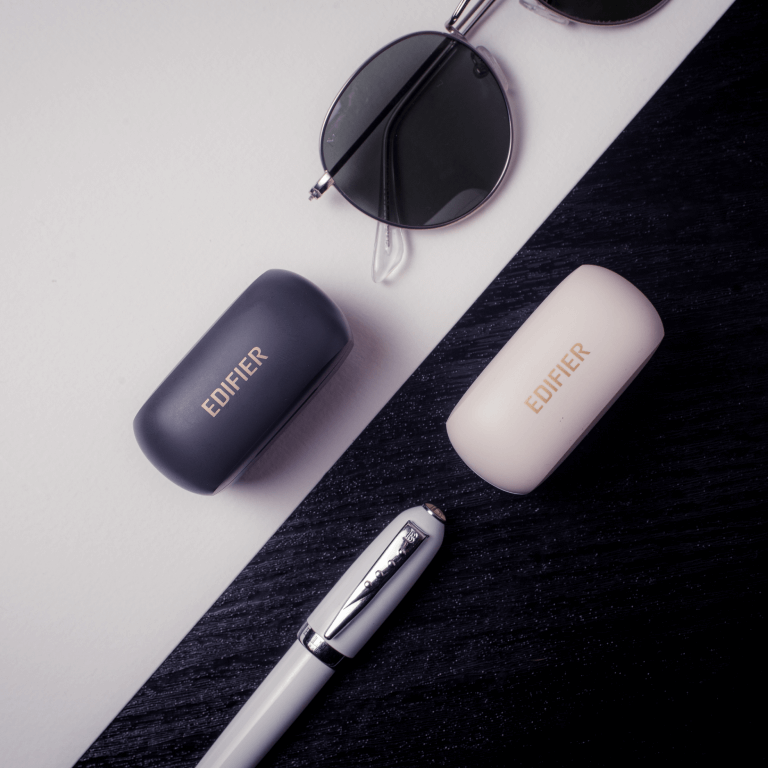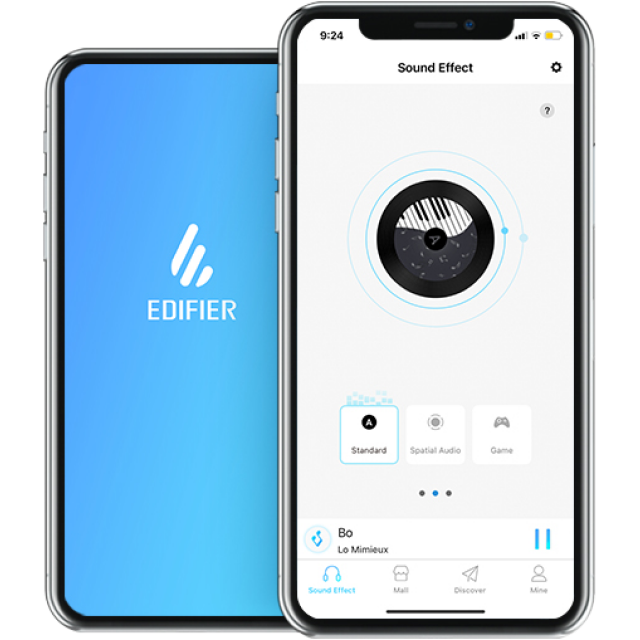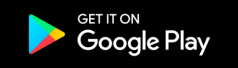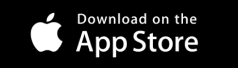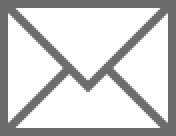Wearing detection function is not sensitive or too sensitive.
• To ensure every wearing of the earbuds by user can be recognized, the recognition of wearing detection have been slightly raised. If they are not used, please place the earbuds back into the case for charging and storage; it is better not to place the earbuds alone in the pocket or on the desk for long periods of time, so as to avoid interference with the wearing detection function or missing of the earbuds. You can also set the wearing detection function to other functions or close it through the EDIFIER CONNECT APP.